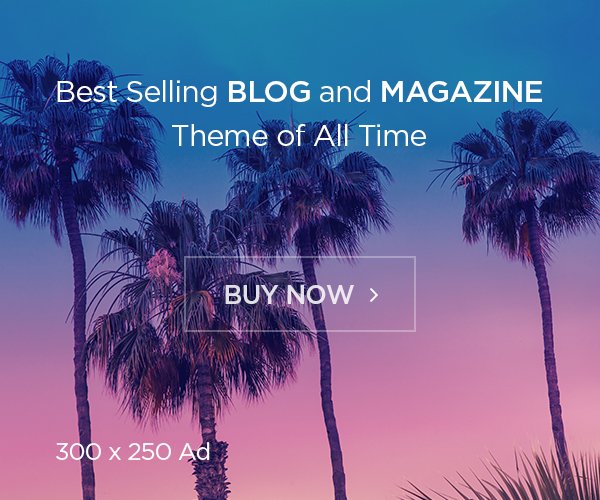Unboxing a new iPhone is always exciting—powering it on for the first time and setting it up for the best experience. But with so many features and settings, it’s easy to overlook some useful customization options. Whether you’re upgrading from another iPhone or switching to Apple’s iOS ecosystem for the first time, here are the top five things you should do first to optimize your device.
1. Customize Your iPhone Dock for Faster Access
At the bottom of your iPhone 15 home screen, you’ll find a dock with four app icons. These apps stay visible across all home pages, making it the perfect place for your most-used apps. However, you can customize the iPhone dock to suit your needs.
- To add or remove apps from the dock, press and hold an app until it jiggles, then drag it in or out of the dock.
- Create a folder in the dock by dragging one app over another. This allows you to store multiple apps in a single spot for easy access.
- Prefer Chrome over Safari or another messaging app over iMessage? Simply swap them in!
2. Disable Annoying Keyboard and System Sounds
If you’ve ever sat next to someone furiously typing on their iPhone, you know how irritating the keyboard sounds can be. Thankfully, you can turn off iPhone keyboard clicks and other unnecessary sounds:
- Open Settings > Sounds & Haptics.
- Scroll down and toggle off Keyboard Clicks and Lock Sound.
- While you’re here, you can also disable the Sent Mail swoosh and adjust ringtone settings.
This way, your iPhone stays functional and discreet without disrupting those around you.
3. Enable Back Tap for Quick Shortcuts
Did you know your iPhone has a hidden button? Back Tap is a secret iPhone feature that lets you double-tap or triple-tap the back of your phone to trigger actions, like opening the camera, taking a screenshot, or launching Siri Shortcuts.
To enable Back Tap on iPhone:
- Go to Settings > Accessibility > Touch.
- Scroll down and select Back Tap.
- Choose an action for Double Tap and Triple Tap—you can even set it to open an app using a Siri Shortcut.
If you have the iPhone 15 Pro, you might prefer using the Action Button, but for other iPhone models, Back Tap is a fantastic shortcut tool.
4. Adjust the iPhone Selfie Camera Settings
Ever noticed that some selfies look flipped or mirrored when you post them on social media? That’s because the iPhone selfie camera mirrors images by default. While the preview shows a flipped image, the actual photo is corrected when saved.
To mirror iPhone selfies:
- Open Settings > Camera.
- Scroll down and toggle on Mirror Front Camera.
This ensures that what you see in the preview is exactly what you get—so your selfies appear just the way you expect.
5. Show Battery Percentage for Better Power Management
By default, the iPhone battery indicator only shows an icon, making it difficult to gauge exactly how much power is left. You can enable battery percentage for a more precise view:
- Open Settings > Battery.
- Toggle on Battery Percentage.
For even more convenience, you can add a battery widget to your home screen to monitor not just your iPhone’s battery but also your AirPods, Apple Watch, and other connected devices.
Final Thoughts
These five essential iPhone settings will help you get the most out of your new iPhone 15, iPhone 15 Pro, or any iOS 17 device. From customizing the dock to enabling hidden features like Back Tap, these simple tweaks can make your iPhone experience smoother and more efficient.