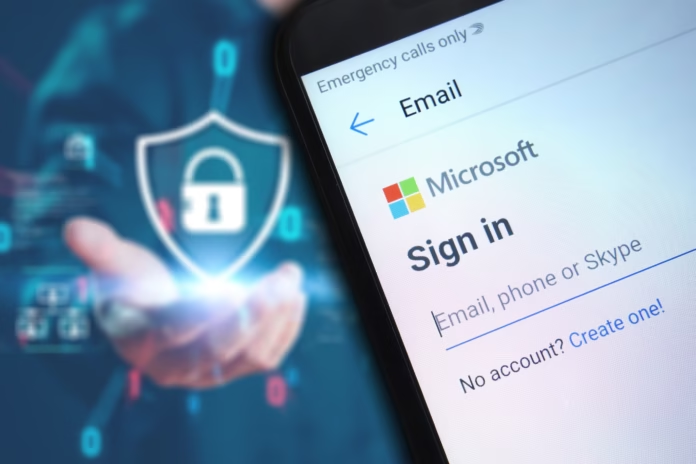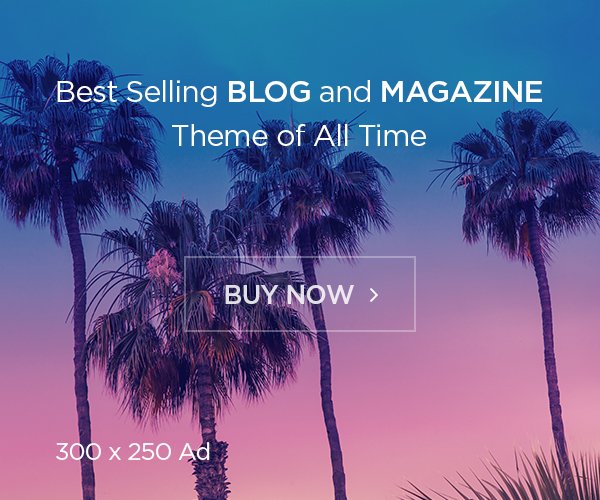Microsoft is making passwordless logins the default for new accounts, marking a major shift in online security. Starting now, new Microsoft accounts will use passkeys instead of passwords—a move that could eliminate phishing risks and simplify sign-ins.
Here’s what this change means for you, how passkeys work, and why they’re more secure than passwords.
What Are Passkeys & Why Is Microsoft Switching?
Passkeys are a passwordless authentication method that replaces traditional passwords with:
🔹 Biometrics (fingerprint, facial recognition)
🔹 Device PINs (Windows Hello, smartphone unlock)
🔹 Cryptographic security (stored only on your device)
Key Benefits of Passkeys
✅ No passwords to remember
✅ Immune to phishing & hacking (can’t be stolen remotely)
✅ Faster logins (no SMS codes or authenticator apps needed)
✅ Backed by FIDO Alliance (industry-standard security)
Microsoft has been pushing passwordless authentication for years, but now it’s mandatory for new accounts.
How Microsoft’s “Passwordless by Default” Works
For New Microsoft Accounts
- Sign up with your email.
- Verify with a one-time code (no password creation).
- Set up a passkey (fingerprint, face scan, or PIN).
- Log in seamlessly next time—no password required.
⚠ Can you skip passkeys?
Yes, but Microsoft strongly recommends enabling them for security.
For Existing Microsoft Accounts
You can switch to passkeys anytime:
- Open Windows Settings > Accounts > Passkeys.
- Add a passkey (Windows Hello, security key, or mobile device).
- Delete your password (optional but recommended).
Why Passkeys Are More Secure Than Passwords
| Risk | Passwords | Passkeys |
|---|---|---|
| Phishing | Vulnerable | Immune |
| Data breaches | Stolen if leaked | Never stored online |
| Brute-force attacks | Hackable | Cryptographically secure |
| 2FA dependency | SMS/authenticator needed | Built-in security |
Microsoft’s move could drastically reduce account takeovers, as 90% of hacks involve stolen or weak passwords.
Will Passkeys Replace Passwords Completely?
Microsoft’s long-term goal is to eliminate passwords entirely. But for now:
✔ New accounts default to passkeys.
✔ Existing users can opt in.
✔ Businesses & schools may still require passwords temporarily.
When will passwords disappear? No official date yet, but Microsoft is pushing for full deprecation in the coming years.
How to Set Up a Passkey on Microsoft
On Windows 11
- Go to Settings > Accounts > Passkeys.
- Select Add a passkey.
- Choose Windows Hello (face/fingerprint/PIN) or a security key.
On iPhone/Android
- Sign in to your Microsoft account.
- Enable passkey in security settings.
- Use Face ID, Touch ID, or device PIN.
FAQ: Microsoft Passkeys Explained
Q: Can I still use a password if I prefer?
A: Yes, but Microsoft discourages it. Passkeys are more secure and convenient.
Q: What if I lose my phone/device with the passkey?
A: You can recover access via backup methods (email, alternate device).
Q: Do passkeys work on all websites?
A: Not yet, but Google, Apple, and Microsoft are pushing for wider adoption.
Q: Are passkeys stored in the cloud?
A: No, they’re encrypted and stored only on your devices.
Final Verdict: Should You Switch to Passkeys?
✅ Yes! Passkeys are:
✔ Easier (no memorization)
✔ More secure (unphishable)
✔ The future (passwords are becoming obsolete)
Microsoft’s push for passwordless by default is a major security upgrade. If you haven’t tried passkeys yet, now’s the time!